Setting Up SQL Server 2008 R2 Database Mirroring step by step
一步一步設定SQL Server資料庫鏡像
from my MSDN blog - August 31, 2013
1.Prepare a Mirror Database for Mirroring
(1)在主體伺服器,對要設定鏡像的資料庫執行完整備份。(Create either a full database backup or a differential database backup of the principal database.)
(2)執行交易紀錄檔備份(Take a log backup) ,為何需要Log Backup可以參考這篇文件
Typically, you need to take at least one log backup on the principal database.
However, a log backup might be unnecessary, if the database has just been created and no log backup has been taken yet, or if the recovery model has just been changed from SIMPLE to FULL.
一般來說,您必須至少取得主體資料庫上的一個記錄備份。 不過,如果資料庫剛剛建立,而且尚未建立任何記錄備份,或是如果復原模式剛剛從 SIMPLE 變更為 FULL,可能就不需要有記錄備份。
(3)將備份檔複製到鏡像伺服器。
copy backup file to Mirroring Server
(4)在鏡像伺服器,以WITH NORECOVERY參數還原完整備份與交易紀錄檔備份。
Using RESTORE WITH NORECOVERY, create the mirror database by restoring the full database backup and, optionally, the most recent differential database backup, onto the mirror server instance.
還原後資料庫狀態為(正在還原中)(Restoring)
2.開始設定Database Mirroring
(1)在主體伺服器設定主體資料庫屬性
After connecting to the principal server instance, in Object Explorer, click the server name to expand the server tree.
Expand Databases, and select the database to be mirrored.
Right-click the database, select Tasks, and then click Mirror. This opens the Mirroring page of the Database Properties dialog box.
(2)在選取頁面點選[鏡像],右邊點選[設定安全性]
To begin configuring mirroring, click the Configure Security button to launch the Configure Database Mirroring Security Wizard.
(3)選擇是否要一併設定見證伺服器。
(4)若上一個步驟選擇[否],則不會出現此步驟,此步驟可以取消見證伺服器,等稍後再加入見證伺服器。
(5)設定主體伺服器的端點。
端點名稱可自行命名。(例如DBM_Endpoint)
The Configure Database Mirroring Security Wizard automatically creates the database mirroring endpoint (if none exists) on each server instance, and enters the server network addresses in the field corresponding to the role of the server instance (Principal, Mirror, or Witness).
(6)設定鏡像伺服器的端點。
端點名稱可自行命名。(例如DBM_Endpoint)
(7)設定見證伺服器的端點。
端點名稱可自行命名。(例如DBM_Endpoint)
(8)為SQL Server的服務帳戶(啟動帳號)設定權限。
SQL DBM 只支援Windows驗證與憑證驗證,若採用Windows驗證,此步驟需輸入SQL Server的服務帳號,SQL DBM鏡像使用SQL Server服務帳號連線到鏡像夥伴來同步資料
此帳號可以是本地Windows帳號,輸入後,精靈會在各個角色的SQL instance建立Login並授予對上一個步驟建立的Endpoint端點有CONNECT權限。
如果使用本地Windows帳號,需要輸入對方的Windows帳號
如果使用本地Windows帳號,且每一台SQL Server主機上的本機Windows帳號名稱相同
Pricipal輸入 SQLDBM2\SQLDBM
Mirror輸入 SQLDBM1\SQLDBM
若兩台SQL上建立的Windows帳號名稱不同
Pricipal輸入 SQLDBM2\SQLDBM2
Mirror輸入 SQLDBM1\SQLDBM1
SQL Server服務帳戶的相關問題,請參考這篇 Service Accounts and Database Mirroring
(9)完整精靈。
按一下[完成]
按下完成後就會開始設定。
(10) 關閉精靈之後,就會跳出一個新視窗,讓你決定是否要立即啟動鏡像。
(11)資料庫屬性的鏡像狀態如果還沒有出現"已同步處理:資料庫已完全同步",可以按一下重新整理。
(12)從SSMS的物件總管的資料庫狀態。
主體資料庫的狀態為(主體,已同步處理)
鏡像資料庫的狀態為(鏡像,已同步處理/正在還原...)
[Reference]
Prepare a Mirror Database for Mirroring (SQL Server)
https://technet.microsoft.com/en-us/library/ms189053.aspx
Establish a Database Mirroring Session Using Windows Authentication (SQL Server Management Studio)









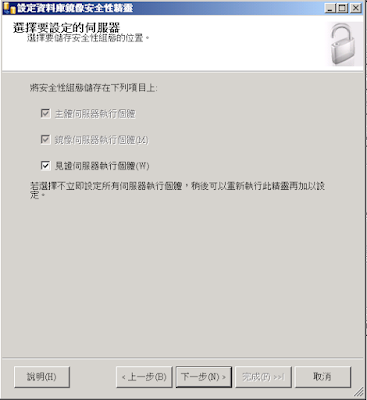



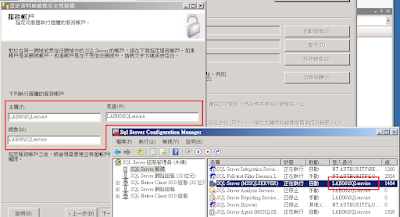
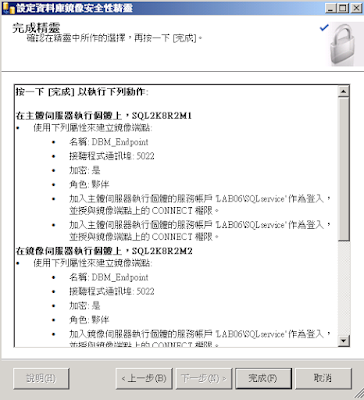
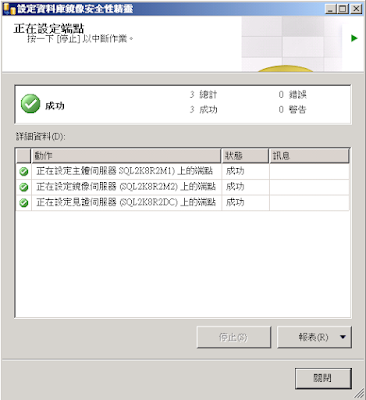
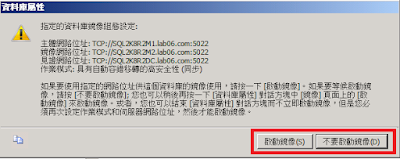




沒有留言:
張貼留言