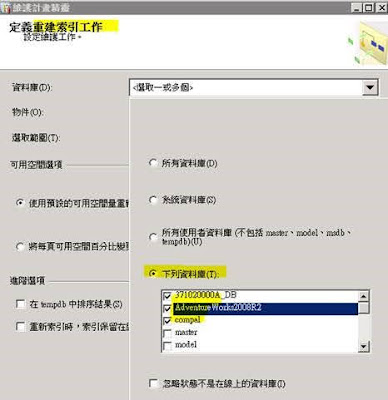SQL Nexus and RML Utilities (ReadTrace) – SQL Server效能分析工具
update 2022/3/16
軟體下載與安裝方法
官方步驟
Automate Prerequisites Installation
You can use the following PowerShell file (https://github.com/microsoft/SqlNexus/blob/master/Setup-Related/SetupSQLNexusPrereq.ps1) to install the three required and one optional prerequisites for SQL Nexus
How to Download and Use
- Download the SQLNexus_7.22.03.23_Signed.zip from Assets below. This is a zip file that contains Microsoft digitally-signed binaries
- Extract in a path location of your choice
- Go to the path and run sqlnexus.exe
安裝設定步驟
1.SQL Server Database Engine (官方步驟的第5點)
SQLNexus and RML需要SQL Server DB來儲存分析結果,可以使用SQL Server Express版本
Microsoft® SQL Server® 2019 Express
2.Report Viewer
不同版本SQL Nexus與RML Utilities,需要不同版本的Report Viewer
RML Utilities requires Report Viewer to run correctly and Report Viewer also has a few updates to be considered.
|
Report Viewer
|
Download |
|
2008
|
Report Viewer 2008系統需求.Net Framework 2.0
Microsoft Report Viewer 2008 SP1
Redistributable http://www.microsoft.com/download/en/details.aspx?id=3841
Security Update MS09-062
http://support.microsoft.com/kb/971119
Report Viewer Redistributable 2008
Service Pack 1 GDIPLUS.DLL Security Update
https://www.microsoft.com/en-us/download/details.aspx?id=3203
|
|
2010
|
Microsoft Report Viewer 2010 SP1
Redistributable Package http://www.microsoft.com/download/en/details.aspx?id=6610
Update fixes several Report Viewer
issues after you install Visual Studio 2010 Service Pack 1 (主要描述的就是要安裝下面那個連結)
http://support.microsoft.com/kb/2549864
Update for Microsoft Visual Studio
2010 Service Pack 1 Report Viewer (KB2549864)
https://www.microsoft.com/en-us/download/details.aspx?id=27231
Note If you have Microsoft Report
Viewer 2010 SP1 Redistributable Package installed, install the file that is
named "ReportViewer.exe." If you use Microsoft Visual Studio 2010
Service Pack 1, install the file that is named "VS10SP1-KB2549864-x86.exe."
遇到以下錯誤,需安裝Report Viewer 2010 SP1 Redistributable
Package
SQL Nexus的Reports有超連結,但是無法點選開啟報表,需安裝Report
Viewer 2010 SP1 update(KB2549864)
|
|
2015
Version=12.x.x.x
|
MICROSOFT REPORT VIEWER 2015 RUNTIME
(12.0.2402.15)
https://www.microsoft.com/en-us/download/details.aspx?id=45496
|
|
Version=13.0.0.0
|
Microsoft® SQL Server® 2016 Service Pack 3 Feature Pack https://www.microsoft.com/en-us/download/details.aspx?id=103444 i. Download and install
enu\x86\sqlsysclrtypes.msi 若x86與x64都下載了,在Windows 2016環境兩個版本都能安裝成功 Microsoft® System CLR Types for Microsoft SQL Server® 2016 SP3 The SQL Server System CLR Types package contains the components implementing the geometry, geography, and hierarchy id types in SQL Server. This component can be installed separately from the server to allow client applications to use these types outside of the server.
Note: This component also requires Windows Installer 4.5
Filename: X86 and x64 Package (SQLSysClrTypes.msi) ii. Download and install
enu\x86\reportviewer.msi
安裝完成後的版本資訊 為 13.3.6300.2
SQLNexus github提供的下載連結reportviewer版本是13.2.5026.0(比較舊)
必須先裝sqlsysclrtypes.msi,不然安裝ReportViewer時會出現以下錯誤
若sqlsysclrtypes.msi與reportviewer.msi沒有安裝正確,執行SQLNexus會出現以下錯誤訊息
If you run
sqlnexus.exe, Error "Could not load file or assembly
'Microsoft.ReportViewer.Common, Version=13.0.0.0,'"
|
3. Install RML Utilities (ReadTrace)
Description of Replay Markup Language Utilities for SQL Server
Obtain the RML Utilities for SQL Server
如果沒有透過Database Experimentation Assistant或SQLNexus來取得RML Utilities,直接從Download center下載安裝時,只能安裝x86或x64其中一種版本,如果已經安裝x86版本,再安裝x64時則會跳出已經安裝過x86,所以無法繼續安裝
我的範例環境與安裝順序是
Windows Server 2016 Datacenter (Azure VM Image)
1.安裝SQL Server 2019 Developer Edition與SSMS
2.無須安裝 .Net framework 4.6.2 (ndp462-kb3151802-web.exe)
若安裝會跳出 .NET Framework 4.6.2 or a later update is already installed on this computer.
3.安裝 Microsoft System CLR Types for SQL Server 2016 (SQLSysClrTypes.msi)
4.安裝 Microsoft Report Viewer for SQL Server 2016 (ReportViewer.msi)
5.安裝 RML Utilities for SQL Server (X64) (RMLSetup_AMD64.exe)
4.SQL Nexus
Microsoft SQL Nexus
https://github.com/microsoft/SqlNexus
Automate Prerequisites Installation
You can use the following PowerShell file (https://github.com/microsoft/SqlNexus/blob/master/Setup-Related/SetupSQLNexusPrereq.ps1) to install the three required and one optional prerequisites for SQL Nexus
How to Use
- Download the SQLNexus_v_7_21_07_07.EXE (this is a digitally signed self-extracting zip file by Microsoft)
- Double-click on it to allow files to be extracted in a path location of your choice
- You will now see a SQLNexus_v_7_21_03_26.zip file which you can extract into a subfolder, e.g. \SQLNexus_v_7_21_03_26
- Go to the new subfolder and execute sqlnexus.exe
第一次啟動SQL Nexus,會提示要連接到哪一個SQL Server Instance,連進去後會建立一個空的sqlnexus資料庫,此時若在UI介面上不改選其他資料庫,匯入分析log時(例如PSSDiag output folder)就會匯入此資料庫。
5.分析方法
(1)事先建立好分析用的log DB或用SQL Nexus建立log DB
(2)匯入log
A.如果用PSSDiag收集log
啟動SQL Nexus後,先選擇要匯入的資料庫或點選New Database建立新資料庫
選擇PSSDiag收集後的output folder,如果要覆蓋上次匯入到目前選擇的DB,則可以勾選Drop Current DB Before Importing
PS.此選項是在Import之前執行Drop Database語法,並且用預設Create Database語法重新建立DB,也就是說原始DB如果有設定多個File group與多個data file,重建後會只有一個file group與一個mdf檔
匯入進行中
會也跳出匯入的狀態與紀錄
PS. TRC檔很大,則需要恢復比較多時間來匯入
B.如果只有收集SQL Trace (trc檔)
使用SQL Nexus,選擇log DB,匯入trc檔
或
用命令列匯入
Cd C:\Program Files\Microsoft Corporation\RMLUtils
ReadTrace.exe -S"(local)" -E -d"ReadTraceDB20161020213501" -I"D:\TEMP\SQLTraceFiles\2016-10-20_21-35-01\TPECDB08_20161020212501.trc" -o"D:\TEMP\SQLTraceFiles\2016-10-20_21-35-01\output"
修改參數
-d後面的資料庫名稱
-l要匯入第一個trc檔
-o指定一個執行匯入過程的紀錄檔目錄
匯入Import完成後自動啟動Reporter.exe顯示報表
FAQ:
Import時若出現以下警告: You have captured both trace and xevent files. import will fail!. Please remove one of them before importing.
經測試Import可能會成功,但是SQLNexus report可能會出問題,然後SQL Perf Main頁面可能會變成空白,必須重選DB,觸發重新載入資料,SQL Perf Main頁面才會恢復正常
2.PerfMon Charts出現錯誤
Invalid object name 'pal_Counters'
原因:
SQLNexus_v_7_21_07_07 有bug
解決方法:
改下載SQLNexus_7.22.03.23_Signed.zip版本,此版PerfMon Charts改名為Perfmon Summary,即可正常顯示
3.Active Trace and XEvent Report出現以下錯誤
Invalid object name 'tbl_XEvents'